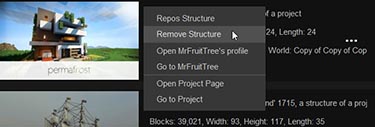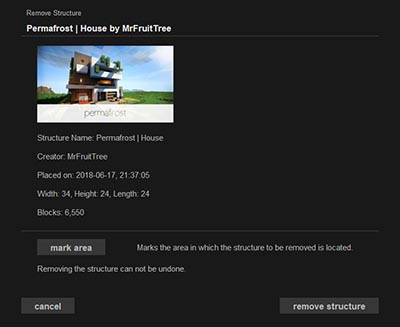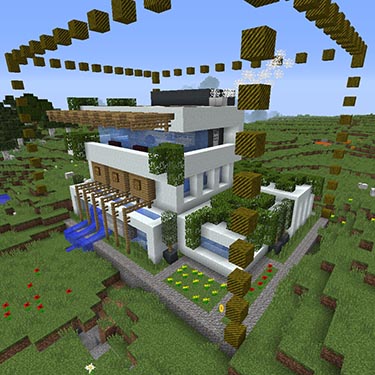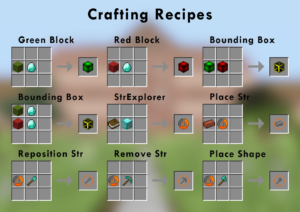Sometimes you may want to remove a placed structure from your world. For example, because you want to use the area differently or because you no longer like the structure. With the Instant Structures Mod (ISM) it is easy to remove an already placed structure. Even better, ISM replaces the area with the blocks of the area before the structure is placed.
So, if you damaged a nearby structure with a structure, you can fix it. This works because every time you place or reposition a structure, ISM creates a back-up of the area. This back-up will then be saved in the folder of the world.
But be careful: if ISM removes a structure, remove all other blocks from the surface you’ve been placing since then. Also, you cannot undo the removal of the structure.
View of Removable Structures
Let’s have a look how you can use this feature.
Open the StrExplorer and go to the menu item Remove Structure. Alternatively, you can also use the Remove Structure–item in the Minecraft world. By the way, you can also craft the item. The Remove Structures-view will then show all structures that are in your current world and can be removed.
You can sort the structures by two criteria:
- By date, so that the last placed structures are displayed at the top.
- By distance to the structure. It measures the distance of your Minecraft character to the center of the structure. The placed structures with the shortest distance are listed above.
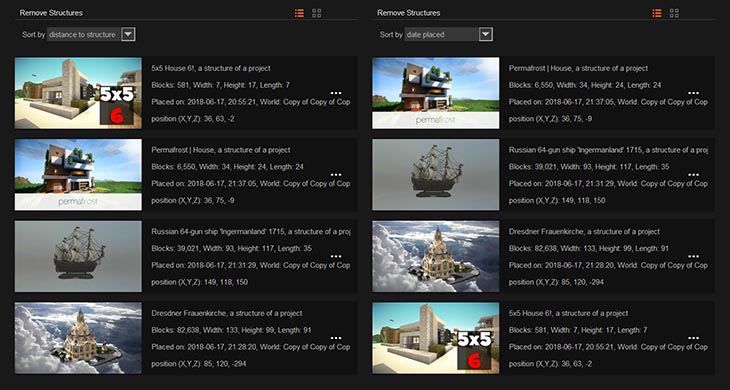
left: sorted by date, right: sorted by distance
You can also choose between two display options:
- Structures are displayed in the detail view with some important information such as position, time of placement, name, dimension and more.
- Structures are displayed in a minimized view consisting of thumbnail and title.
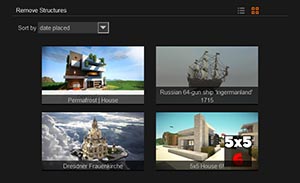
minimized view
Remove Structures
Let us now come to the removal of the structure.
Context Menu
Select a structure and right-click on the structure entry to open the context menu. In the detail view you can also use the three points. Then select the Remove Structure option and you will get to a view to remove this structure. Here you will be shown again information about the structure, like the creator.
Bounding Box
Furthermore, you can use the mark area button to create a bounding box in your Minecraft world for the area you are placing. So, you can play it safe.
With the remove structure button, you can then remove the structure. A dialog box with loading bar will open and the world will be reloaded as soon as the backup of the area is placed. While the backup is placed, you should not go into the world, as this can lead to the crash of the world.
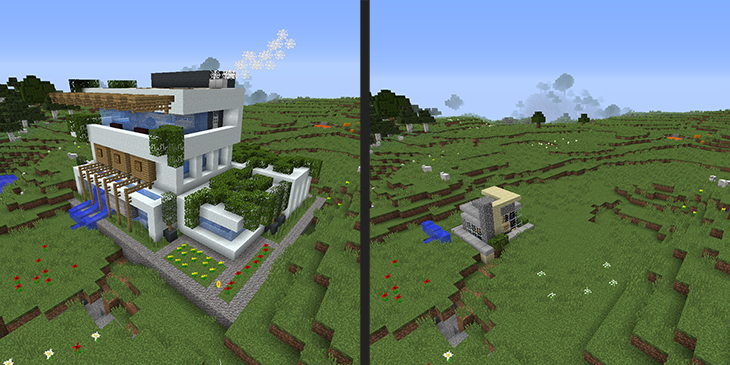
Before and after removal
Further topics
That’s it with the tutorial on removing placed structures. Feel free to read the tutorial on repositioning structures or ISM crafting recipes.