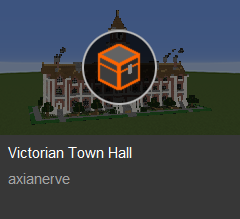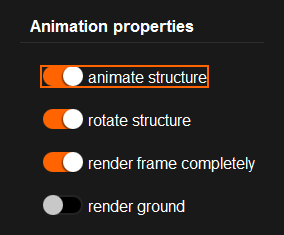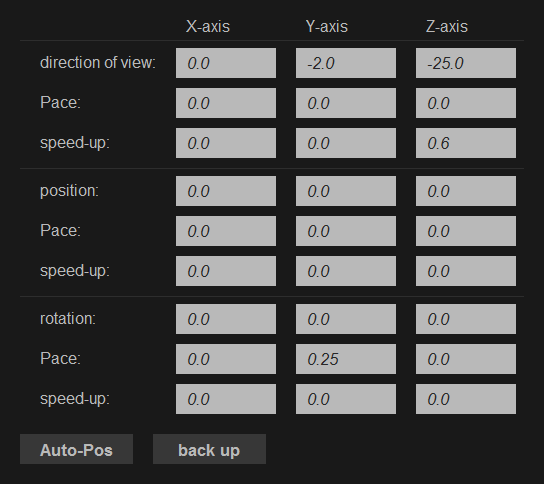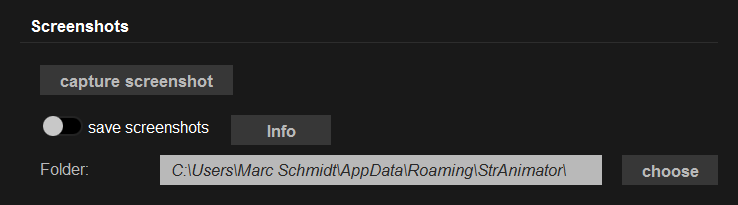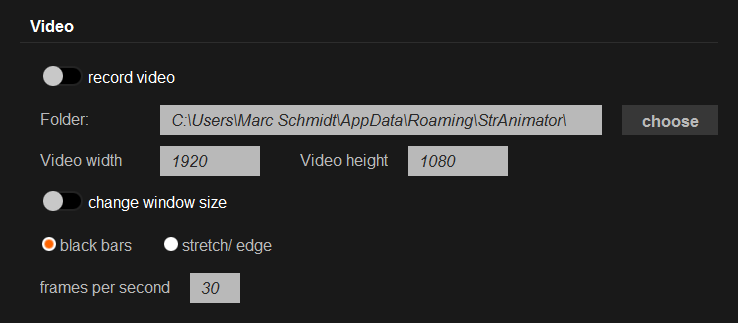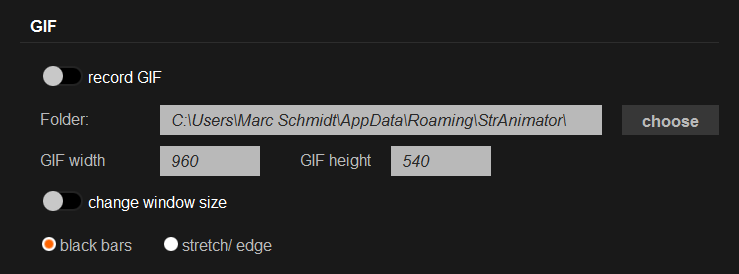Animate Minecraft structures, take screenshots, record video and GIFs with the Structure Animator (short: StrAnimator). This tool is developed by Marc Schmidt alias MaggiCraft and contains 996 structures of the Instant Structures Mod (ISM). Animate one of these structures or your own ones.
The Structure Animator shows 4 different windows.
- Structure Wiki (StrWiki) to select a structure
- the animation window itself
- a control window to start recording and positioning the structure (more information below)
- Record Information window that display current status of recording
Animate
Select a structure and start animation
After you start the StrAnimator the Structure Wiki (StrWiki) appears and shows a list of all available structures. Choose one and click on the chest icon to animate this structure. The Structure Wiki displays structures in different lists like genres or creators and sort them.
Animate-Options
StrAnimator offers 4 basic options to animate structures that can be enabled or disabled.
- animate the structure or pause the animation
- rotate the structure which increments the position
- calculate a frame completely. A frame will calculate and display completely before the position is incremented.
- display ground, shows green grass as ground
Position
All position attributes can be applied to X-axis, Y-axis and Z-axis. These attributes are
- viewing direction
- position
- rotation
Each of these attributes have to more attributes “pace” and “speed-up“.
Viewing direction
A structure is fixed on the X-, Y- and Z-axis. The viewing direction manipulates the position of these axis.
Position
This attributes edits the position of a structure relative to the axes.
Rotation
A structure can be rotated along every axis.
Pace
After a frame is calculated and displayed the value of pace is added to the attribute it belongs to.
Values of the speed should not be too large. For example if you set the value of pace of the rotation along the Y-axis to 1 it needs 360 frames to make one rotation. Depend on size of the structure it only needs a few seconds for one rotation. A smaller value animate structures more smoothly.
Speed-up
After a frame is calculated and displayed the value of speed-up is added to pace of the proper attribute. Let’s do the math.
rotation along Y-axis
- frame: rotation: 0.0; pace: 0.0; speed-up: 0.4
- frame: rotation: 0.4; pace: 0.4; speed-up: 0.4
- frame: rotation: 1.2; pace: 0.8; speed-up: 0.4
- frame: rotation: 2.4; pace: 1.2; speed-up: 0.4
- frame: rotation: 4.0; pace: 1.6; speed-up: 0.4
- frame: rotation: 5.0; pace: 2.0; speed-up: 0.4
- frame: rotation: 7.4; pace: 2.4; speed-up: 0.4
- frame: rotation: 10.2; pace: 2.8; speed-up: 0.4
- frame: rotation: 13.4; pace: 3.2; speed-up: 0.4
- frame: rotation: 17.0; pace: 3.6; speed-up: 0.4…
This value should be even smaller than the pace value.
Use the Auto-Pos button to position the structure depend on its dimension. The Structure Animator uses an algorithm to calculate the most accurate position the animated structures.
Export
You can record Video, GIFs and take screenshots simultaneously. Make sure you do this stuff with the correct frame size.
Screenshots
You can take a single screenshot (press: F1) or take one for every calculated frame (press: F2). Don’t forget to disabled this option otherwise StrAnimator inundate your disk. Select a path to store screenshots or use the default one. StrAnimator create a folder with the filename of the screenshoted structure and stores a screenshot in it. Screenshots are named with a timestamp.
Video
Start or stop recording a video (press: F3). You can set width and height of the video. If no GIF is recorded, the animation window is resized. Otherwise it can be that StrAnimator needs resize each recorded which leads to a lack of quality. StrAnimator resize frames
- proportional and blend in black bars
- or stretch and edge them.
You can set the quantity of frames per second, by default 30. Recorded videos are stored as mp4 files.
GIF
Start or stop recording a GIF (press: F4). As in the video properties you can set width and height of a structure, resize the animation window (if possible) and select a resize mode.